Tool Setup Screen - Files & Main Dialog Face
(Click on image to jump to related help)
The Tool Setup Screen allows KMotionCNC to be configured for a particular machine tool. Each machine tool is likely to have different motion resolution, speeds, and acceleration limits. It is also likely to different I/O requirements with regard to Spindle control and such. Additionally a machine may have different initialization and homing requirements. KMotionCNC has a flexible mechanism for defining what type of action is to be performed for various M Codes and Custom Buttons. See here how to password-protect these parameters.
Tool Table File

The Tool Table File specifies the disk text file which contains the table of tool definitions. In some cases the G Code Interpreter needs to know the length and diameter of the selected tool for tool path compensation. This file is used to define up to 99 tools. See also Selecting Tools.
See below for an example Tool Table:
POC FMS LEN DIAM COMMENT 1 1 0.0 0.0 first tool 2 2 0.0 0.0 3 3 1.0 0.5 4 4 2.0 1.0 32 32 0.0 0.0 last tool
Setup File

The Setup File specifies the disk text file which contains the setup table for the G Code Interpreter. In some machine tools the Interpreter may require a special initialization state. Below is the default Setup file. Modifications to the setup file should not normally be required.
Attribute Value Other Possible Values axis_offset_x 0.0 any real number axis_offset_y 0.0 any real number axis_offset_z 0.0 any real number block_delete ON OFF current_x 0.0 any real number current_y 0.0 any real number current_z 0.0 any real number cutter_radius_comp OFF LEFT, RIGHT cycle_r 0.0 any real number cycle_z 0.0 any real number not less than cycle_r distance_mode ABSOLUTE INCREMENTAL feed_mode PER_MINUTE INVERSE_TIME feed_rate 5.0 any positive real number flood OFF ON length_units MILLIMETERS INCHES mist OFF ON motion_mode 80 0,1,2,3,81,82,83,84,85,86,97,88,89 plane XY YZ, ZX slot_for_length_offset 1 any unsigned integer less than 69 slot_for_radius_comp 1 any unsigned integer less than 69 slot_in_use 1 any unsigned integer less than 69 slot_selected 1 any unsigned integer less than 69 speed_feed_mode INDEPENDENT SYNCHED spindle_speed 1000.0 any non-negative real number spindle_turning STOPPED CLOCKWISE, COUNTERCLOCKWISE tool_length_offset 0.0 any non-negative real number traverse_rate 199.0 any positive real number
Geo File
Geometric correction file. Allows correcting errors in the the x,y,z positions. The callibration procedure involves moving the tool tip to an xy array of positions. For example, a precision grid might be printed on a glass or Mylar plate. By Jogging the tool tip to each row and column grid point and recording the machine's x,y,z position, a table of machine coordinates that correspond to perfect coordinates may be obtained. The "measure" button on the main KMotionCNC Screen may be used to log these positions. If such a table is specified here, the system will correct machine coordinates by bilinear xy interpolation of this table. Z is corrected for flatness at the plane of z=0 only.
The table format is shown below.
The first line specifies the number of rows and columns in the table.
The second line specifies the delta x and delta y between gridpoints.
The 3rd line defines any Table x,y offset. With an offset of 0,0 grid point row=0,col=0 will correspond to x=0, y=0. Specifying an offset will shift the table so that row=0, col=0 will correspond to the offset position. For example if the machine coordinates are such that the origin is in the middle of the range of travel, then a negative offset would be specified.
The remaining lines are row, column, x, y, z table entries.
For more information see here.
5 5 1 1 0 0 0 0 -1.767822 -2.129132 -0.331770 0 1 -0.878572 -2.068192 -0.262691 0 2 0.036983 -1.979272 -0.234576 0 3 0.930314 -1.909252 -0.237177 0 4 1.836404 -1.805593 -0.236061 1 0 -1.774018 -1.155364 -0.219091 1 1 -0.882401 -1.073801 -0.179651 1 2 0.021794 -0.987806 -0.141523 1 3 0.918408 -0.885504 -0.130446 1 4 1.792961 -0.811495 -0.124016 2 0 -1.771149 -0.166872 -0.121132 2 1 -0.883159 -0.075746 -0.074570 2 2 0.007254 0.005231 -0.051105 2 3 0.889548 0.097292 -0.035076 2 4 1.762710 0.190093 -0.016807 3 0 -1.761705 0.784817 -0.086695 3 1 -0.885633 0.869580 -0.025417 3 2 0.001747 1.008045 0.017727 3 3 0.880585 1.108997 0.059038 3 4 1.742520 1.204385 0.058162 4 0 -1.729192 1.783193 0.021364 4 1 -0.871298 1.868678 0.054451 4 2 0.005017 1.979718 0.104414 4 3 0.878944 2.104289 0.141666 4 4 1.714383 2.182679 0.144980
Vars File
![]()
The Vars File is used to save all the GCode Variables which contain Fixture Offsets as well as other values. When Variables are saved to disk the file must already exist which lists which variables are to be saved. The file is read and all the variables present in the file will be replaced with their current values. Variables 5221-5226 contain the XYZABC coordinates of the first fixture offset. Skip 20 for each successive fixture.
Main Dialog Face
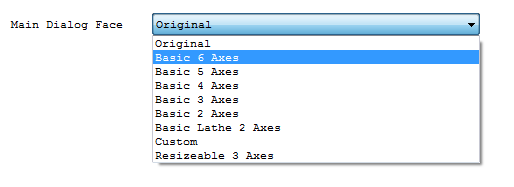
The Main Dialog Face selection selects the look of the main operation screen for KMotionCNC. Currently there are several available selections. The main difference is the number of axes, DROs and jog buttons. It is also possible to alter the dialogs by using a WindowsTM Resource Editor in Microsoft Visual Studio.
By selecting “Custom”, users can load cusom screen script files which can be created and modified using the KMotionCNC Screen Editor.
